Last article we were talking about how to setup the Dynamics AX Virtual Machine.
Today I am going to show you how we can reactivate the Dynamics AX VM operating system license to maintain the VM up and running without any obstacles.
Once you have activated the VM Windows you are given 180 days of evaluation period. After 180 days are over, you can extend the evaluation period for the same number of days – maximum Three times. Rearming the windows will prevent the virtual machine shutdown every few minutes.
Once you have activated the VM Windows you are given 180 days of evaluation period. After 180 days are over, you can extend the evaluation period for the same number of days – maximum Three times. Rearming the windows will prevent the virtual machine shutdown every few minutes.
1. Login to the VM.
2. In the screen right bottom you can see the days remaining before the license is expired.
3. Now run the Command prompt and type Slmgr /dlv to track the remaining number of “rearm”.
4.press Enter button
5. Then type Slmgr /rearm to rearm the windows.
7. After restarting the VM you will notice that the windows licensed has been rearmed and two “rearm” remained.

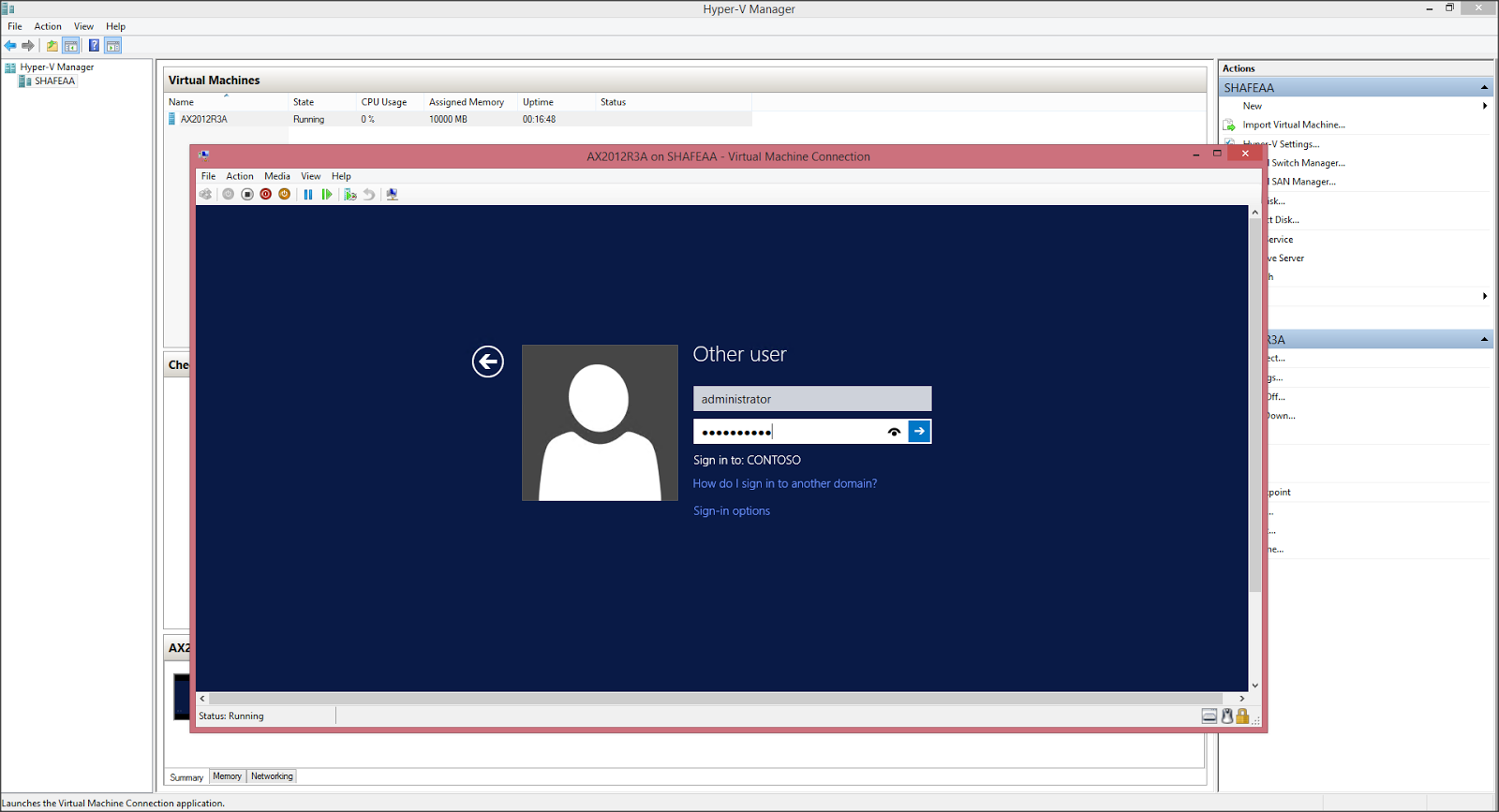






No comments:
Post a Comment