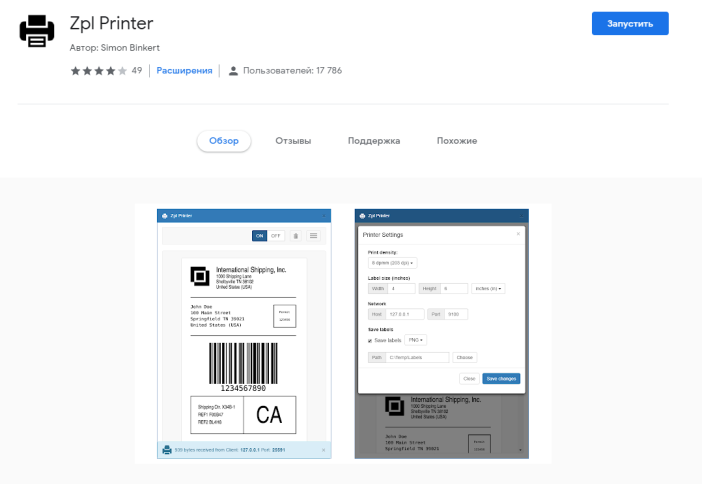Download bacpac file from LCS
select project->asset library-> database backup
1. Download the DacFramework.msi installer for Windows. Install it
2. download sqlpackage for Windows. "https://learn.microsoft.com/en-us/sql/tools/sqlpackage/sqlpackage-download?view=sql-server-ver15"
extract the zip file in below path
extract here: C:\Program Files\Microsoft SQL Server\SQL Packages
3. Copy your bacpac file in "J:\MSSQL_BACKUP"
4. Open command prompt as admin and do below steps.
cd C:\Program Files\Microsoft SQL Server\SQL Packages
SqlPackage.exe /a:import /sf:"I:\MSSQL_BACKUP\axbackup.bacpac" /tsn:localhost /tdn:AXDB_0111 /p:CommandTimeout=800 /TargetTrustServerCertificate:True
5 Execute the commands to swap the db names
a. To rename the existing db to new db
USE [master];
GO
ALTER DATABASE [AxDB] SET SINGLE_USER WITH ROLLBACK IMMEDIATE;
GO
EXEC sp_renamedb N'AxDB', N'AxDB_Old_0111'--- if it thow error stop. Turn off the Microsoft batch services and world wide web publishing service
b.Rename the new db with the AxDB
EXEC sp_renamedb N'AXDB_0111', N'AxDB';
go
c. Set db in multiuser mode
USE [master];
GO
ALTER DATABASE [AxDB] SET multi_USER WITH ROLLBACK IMMEDIATE;
GO
6.We can do adminprovisioning from below
>>Go to K>AOS>packagelocaldirectory>bin > AdminUserprovicsioning
7 Then do full build and synchronise the database
8 check the below services
1.world wide web publishing service
2.Microsoft Dynamics 365 Unified Operations: Batch Management Service
3. IIS AOS services
if status is showing as stopped just start the service
9. check the client. It should be accessible.